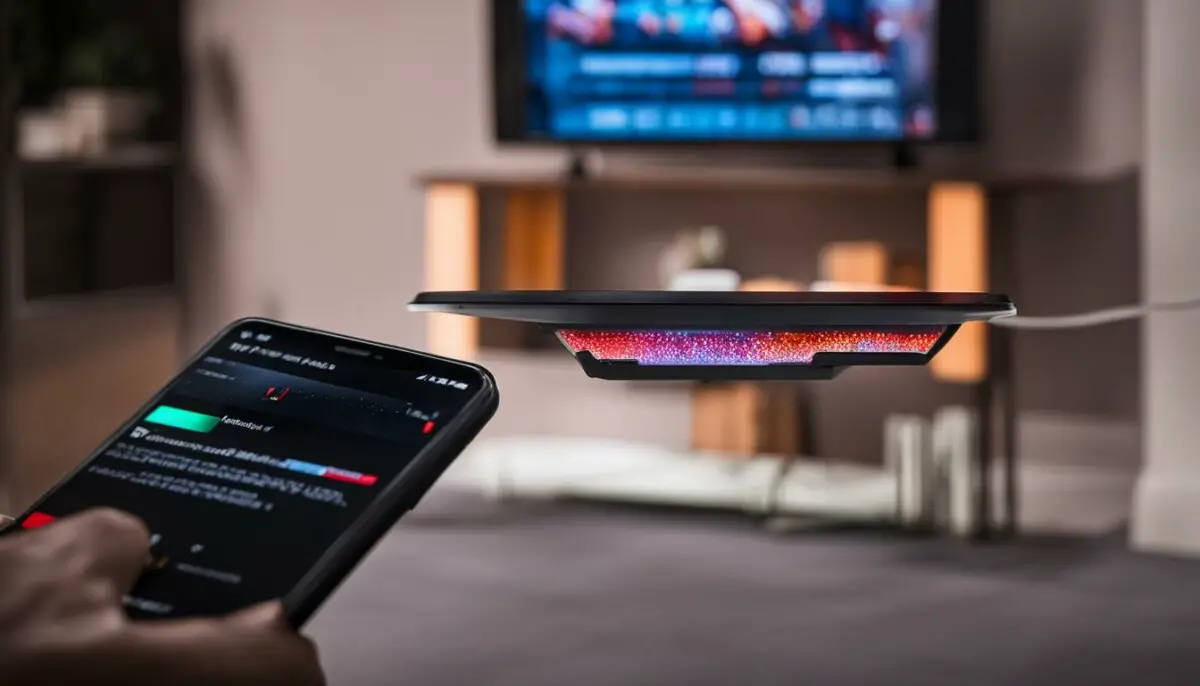Last Updated on 5 months by Francis
Have you ever been watching TV and can’t find the remote control? Or have you ever had to get up from your comfortable spot on the couch to change the channel? If so, your life could be much easier with an infrared blaster on your smartphone.
But the question is, does your phone have this handy feature? In this section, we’ll answer that question and explore the benefits of having an infrared blaster on your device.
Contents
Key Takeaways:
- An infrared blaster on your phone allows you to control other devices remotely.
- Not all phones have this feature, but it can be a useful addition to your device.
- If your phone has an infrared blaster, you can use it to control your TV, cable box, DVD player, and more.
- Having an infrared blaster on your phone can make your life more convenient and save you time.
- If your phone doesn’t have an infrared blaster, don’t worry! There are alternative ways to control your devices remotely.
What is an Infrared Blaster on a Phone?

If you’re wondering what an infrared blaster is, you’re not alone. Essentially, it’s a feature on some smartphones that enables them to function as a universal remote control for various devices like TVs, air conditioners, and DVD players.
The infrared blaster on your phone emits infrared signals that communicate with the infrared receiver on your electronic devices. This enables you to control your devices wirelessly, without the need for physical remote controls.
However, not all phones come with an infrared blaster, so it’s important to check your device’s specifications to see if it has this handy feature.
If you’re not sure how to check for an infrared blaster on your phone, don’t worry—we’ll guide you through the process in the next section.
Pro Tip: If your phone has an infrared blaster, you can download a remote control app that will allow you to control your devices using your phone.
How to Check if Your Phone Has an Infrared Blaster

If you’re wondering whether your phone has an infrared blaster, you can easily find out by following these steps:
- Check your phone’s user manual: The first thing you should do is check your phone’s user manual. Look for the specifications section and check if it mentions an infrared blaster. If you don’t have the manual, you can usually find it online on the manufacturer’s website.
- Google your phone model: Another way to determine if your phone has an infrared blaster is by searching for your phone model along with the keywords “infrared blaster.” This should lead you to online documentation or forums where users discuss the features of your device.
- Download an app: There are several apps available on the app store that can check if your phone has an infrared blaster. Infrared Remote for Android and IR Checker for iOS are some popular options.
Keep in mind that not all phones have infrared blasters. If your phone doesn’t have this feature, you won’t be able to use it as a remote control for your TV or other appliances.
If your phone does have an infrared blaster, it’s important to confirm if it’s compatible with your TV or other devices. Check the compatibility list on your phone’s manufacturer website or contact their customer support for assistance.
Which Phones Have an Infrared Blaster?

If you’re in the market for a new phone and want the convenience of an infrared blaster, you’re in luck! Several popular phone models now come with this handy feature.
Here are some of the best phones with infrared blaster:
| Phone Model | Infrared Blaster? |
|---|---|
| Samsung Galaxy S21 Ultra | Yes |
| Xiaomi Mi 11 | Yes |
| Huawei P40 Pro | Yes |
| LG G8 ThinQ | Yes |
| OnePlus 9 Pro | Yes |
| iPhone 12 | No |
| Google Pixel 5 | No |
Note: This is not an exhaustive list, and phone models with an infrared blaster may vary depending on your location and carrier.
When choosing a phone with an infrared blaster, consider the device’s other features and specifications, such as camera quality, battery life, and screen size. Additionally, read reviews from other users to get a sense of the phone’s overall performance.
With the increasing demand for remote control functionality, we can expect more phone models to include an infrared blaster feature in the future.
Benefits of Having an Infrared Blaster on Your Phone

Having a phone with an infrared blaster can provide several advantages. Let’s take a closer look at some of the benefits:
- Universal Remote: With an infrared blaster, your phone can function as a universal remote control for various devices such as TVs, air conditioners, and more. This can help declutter your living room by reducing the number of remote controls you need to manage.
- Convenience: Having a remote control integrated into your phone means you no longer have to search for the physical remote control. With your phone readily available, you can easily control your home appliances without getting up from your seat.
- Save Money: Purchasing a universal remote control can cost a lot of money. By having this functionality on your phone, you can save money and still enjoy the convenience of a universal remote control.
- More Features: Some phones come with additional features that utilize the infrared blaster. For example, some phones can measure your heart rate or blood pressure by using the infrared blaster.
- Efficiency: Using your phone as a remote control means you’ll be using a device that you’re already familiar with. This familiarity can make the process more efficient and easy to use.
“With the infrared blaster on your phone, you can enjoy the convenience of a universal remote control, save money, and enjoy additional features.”
Alternatives to Infrared Blaster for Remote Control

If your phone doesn’t have an infrared blaster, there are still ways to control your devices remotely. Here are some alternatives:
1. Wi-Fi/Bluetooth Enabled Devices
If you have smart devices, such as TVs or speakers, that are Wi-Fi or Bluetooth enabled, you can control them with your phone using their respective apps. Simply download the app, connect your device, and use your phone as a remote control.
2. Universal Remotes
Universal remotes are devices that can control multiple devices, such as TVs, sound systems, and DVD players. You can purchase a universal remote from any electronics store, and it will come with instructions on how to set it up and use it.
3. Voice Assistants
If you have a voice assistant, such as Amazon Alexa or Google Home, you can use it to control your devices with voice commands. Simply connect your devices to your voice assistant, and you can turn them on or off, adjust the volume, and more, all with your voice.
While these alternatives may not offer the same level of control as an infrared blaster, they are still convenient and effective ways to control your devices remotely.
How to Use the Infrared Blaster on Your Phone

If your phone has an infrared blaster, you can use it to control various devices such as TVs, ACs, and sound systems. Here are some tips on how to use this handy feature:
Step 1: Make sure your phone has an infrared blaster
Check if your phone has an infrared blaster by following the instructions in H2: How to Check if Your Phone Has an Infrared Blaster. Make sure to download a remote control app that works with your phone’s infrared blaster.
Step 2: Open the remote control app
Launch the remote control app and select the device you want to control. If your device isn’t listed, you can add it manually by entering its details or by using the app’s learning mode.
Step 3: Point your phone at the device
Aim your phone’s infrared blaster at the device you want to control and ensure there are no obstructions in the way. The infrared blaster works similarly to a TV remote, so ensure the device is within range.
Step 4: Use the app to control the device
Once you’ve pointed your phone at the device, you can start using the app to control it. The app’s interface will typically display buttons to replicate the functions of your device’s remote control. For example, you can use the app to change channels on your TV or adjust the temperature on your AC.
Using your phone’s infrared blaster can make it easier to control multiple devices from a single device. It also eliminates the need to keep switching between multiple remote controls. If you have a phone with an infrared blaster, make sure to take advantage of this useful feature!
Troubleshooting Common Issues with Infrared Blaster
While having an infrared blaster on your phone can be convenient, it may encounter issues at times. Here are some of the most common problems and their solutions:
Issue 1: Unable to Connect with Device
If your phone cannot establish a connection with your device, the problem may lie with the app or remote control that you are using. Try switching to a different app or remote control and check if the issue persists.
Issue 2: Weak Infrared Signal
If you are facing difficulties with the infrared signal, make sure your phone’s infrared blaster is not obstructed by a case or cover. Also, check if the infrared sensor on your device is not smudged or dirty. If it is, clean it with a soft, dry cloth.
Issue 3: Limited Range
The range of infrared signals is limited, so make sure that your phone and the device you are controlling are within proximity. If the device is too far away, try moving closer to it and see if the issue is resolved.
Issue 4: Updates Required
If your phone’s operating system or app is outdated, it may lead to issues with the infrared blaster. Check if an update is available and install it to ensure that your phone’s software is up-to-date.
Issue 5: Hardware Faults
If none of the above solutions work, it’s possible that there’s a hardware fault with your phone’s infrared blaster. In this case, it’s best to take your phone to a certified technician or the manufacturer’s service center for repair.
Remember that infrared signals require line-of-sight communication, which means that they can only control devices that are within your direct line of sight.
By troubleshooting these common issues, you can ensure that your phone’s infrared blaster works smoothly and efficiently.
Conclusion
Figuring out if your phone has an infrared blaster can be a game-changer when it comes to remote control convenience. By following our guide, you now know how to determine if your phone supports this feature and how to use it to its maximum potential.
So, what have we learned today?
We’ve learned that not all phones come with infrared blasters, but if yours does, you’ve got a new tool in your remote control arsenal. We’ve covered what an infrared blaster is, how to check if your phone has one, and which popular phones include this feature.
We’ve also explored the benefits of having an infrared blaster on your phone, such as simplifying your home entertainment system and reducing clutter. And for those whose phones don’t have an infrared blaster, we’ve provided alternative remote control options.
Finally, we discussed how to use your phone’s infrared blaster and troubleshoot common issues that may arise. So go ahead, grab your phone, and take control of your devices with this handy feature!
FAQ
Does my phone have an infrared blaster?
To find out if your phone has an infrared blaster, you can check the specifications of your device or look for the infrared blaster option in your phone’s settings. If your phone does not have this feature, you may need to explore alternative methods for remote control.
What is an infrared blaster on a phone?
An infrared blaster is a feature on some smartphones that allows the device to emit infrared signals. These signals can be used to control various electronic devices such as TVs, air conditioners, and stereos, effectively turning your phone into a universal remote control.
How to check if my phone has an infrared blaster?
To check if your phone has an infrared blaster, you can look for it in the specifications of your device, consult your phone’s user manual, or search for the infrared blaster option in your phone’s settings. If your phone model supports this feature, it will be listed in the technical specifications.
Which phones have an infrared blaster?
While not all phones have an infrared blaster, some popular models that do include the Samsung Galaxy S21, Xiaomi Mi 11, and LG Velvet. It’s important to check the specifications of the specific phone model you are interested in to see if it supports this feature.
What are the benefits of having an infrared blaster on my phone?
Having an infrared blaster on your phone allows you to control various electronic devices with just your smartphone. This feature eliminates the need for multiple remote controls and enhances convenience. You can easily manage your TV, air conditioner, or other compatible devices using a single device.
Are there alternatives to an infrared blaster for remote control?
If your phone does not have an infrared blaster, you can explore alternative methods for remote control, such as using apps that connect to your devices via Wi-Fi or Bluetooth. Some smart devices also support voice control through virtual assistants like Google Assistant or Amazon Alexa.
How do I use the infrared blaster on my phone?
To use the infrared blaster on your phone, you’ll need to first locate the “Infrared” or “IR” app on your device. Once opened, follow the on-screen instructions to pair your phone with the desired electronic device. Once paired, you can use your phone as a remote control by selecting the appropriate buttons or commands within the app.
What are some common issues with an infrared blaster on a phone?
Common issues with the infrared blaster on a phone include a weak or unreliable signal, difficulty pairing with certain devices, or compatibility issues with specific models. If you experience any problems, try restarting your phone, ensuring a clear line of sight to the target device, or consulting the user manual for troubleshooting tips.