Last Updated on 5 months by Francis
Are you wondering if it’s possible to add infrared devices to your Harmony Hub? The answer is yes! Harmony Hub provides compatibility and support for adding infrared devices, allowing you to control them seamlessly. Whether you are using the Harmony Express app, Harmony mobile app, or desktop software, you can follow simple steps to incorporate your infrared devices into your Harmony setup.
To ensure proper control of your device, it’s essential to provide accurate information about the manufacturer and model number. By utilizing the original remote control or a compatible remote, you can teach the Harmony Hub the infrared commands for your device. This will enable you to associate the device with an Activity and enjoy effortless control.
Whether you want to add infrared devices using the Harmony Express app, Harmony mobile app, or desktop software, we’ve got you covered. Read on to discover the step-by-step instructions for each method and start adding your infrared devices to your Harmony Hub today.
Contents
Key Takeaways:
- Adding infrared devices to Harmony Hub is possible and can be done through various methods.
- Ensure accurate information about the manufacturer and model number of the device.
- Utilize the original remote control or a compatible remote to teach the Harmony Hub the infrared commands.
- Follow step-by-step instructions provided for the Harmony Express app, Harmony mobile app, or desktop software.
- Enjoy seamless control of your infrared devices by associating them with Activities on your Harmony Hub.
Using the Harmony Express App
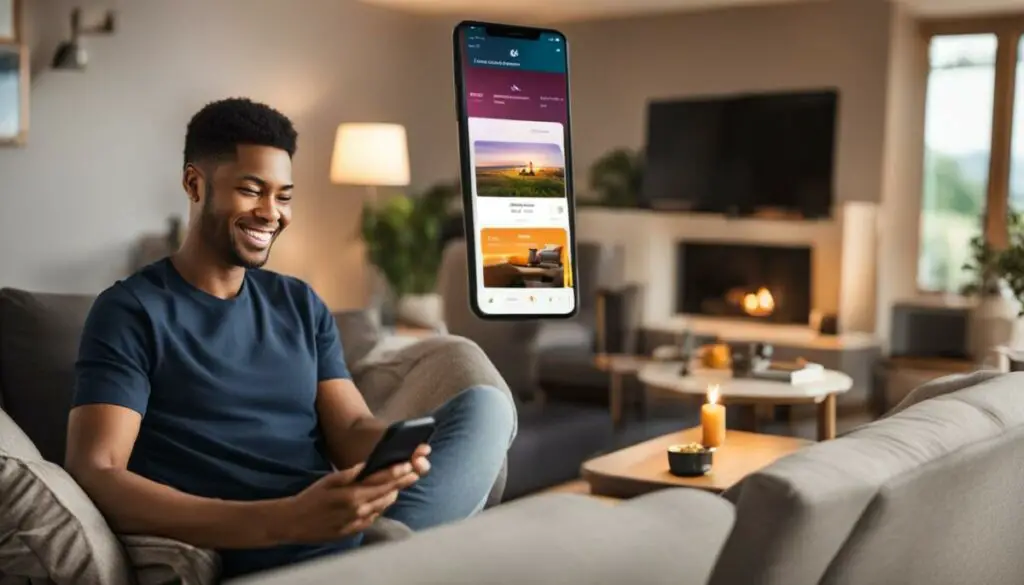
If you’re using the Harmony Express app to add infrared devices to your Harmony Hub, you have the option to manually enter the manufacturer and model number if your device is not found in the Harmony database. Simply follow the on-screen instructions to provide additional information about the device.
To teach the Harmony Hub the IR commands for your device, you’ll need to use the original remote or another compatible remote that can control it. This allows the Harmony Hub to learn and replicate the IR commands for your specific device, providing seamless control through the app.
| Steps to Add Infrared Devices Using the Harmony Express App: |
|---|
|
By using the Harmony Express app, you can easily add and control infrared devices with your Harmony Hub. Whether your device is in the Harmony database or not, the app allows you to manually enter the necessary information and teach the hub the IR commands for seamless control.
Using the Harmony Mobile App
With the Harmony mobile app, adding infrared devices to your Harmony Hub is a straightforward process. To get started, simply launch the app and connect to your Harmony Hub. Once connected, navigate to Harmony Setup > Add/Edit Devices & Activities > DEVICES. From there, select the ADD DEVICE option.
Next, you’ll need to enter the manufacturer and model number of the device you want to add. Take your time to ensure the accuracy of this information, as it will help to ensure proper compatibility and control of the device. After entering the necessary details, you can also provide additional information about the device and select the features that apply to it.
To teach the Harmony Hub the IR commands for your device, you’ll need to use the original remote or a compatible remote. Point the remote at the front of the Harmony Hub and follow the on-screen instructions provided by the app. This will allow the Harmony Hub to learn and replicate the necessary IR commands for your device, giving you full control right from your Harmony mobile app.
| Infrared Device | Manufacturer | Model Number | Features |
|---|---|---|---|
| Television | Sony | XBR-55X900H | Smart TV, 4K, HDR |
| Soundbar | Bose | Soundbar 700 | Bluetooth, WiFi, Voice Control |
| Streaming Device | Amazon | Fire TV Stick 4K | Streaming, Voice Remote |
Using the Desktop Software

When it comes to adding infrared devices to your Harmony Hub, the Harmony desktop software provides a convenient and user-friendly option. By following a few simple steps, you can easily sync your remote and add the desired devices to your Harmony system.
To get started, launch the Harmony app on your desktop and sign into your account. Once you have logged in, select your Harmony remote and navigate to the DEVICES tab. From there, click on the ADD DEVICE button to begin the setup process.
Next, you will need to enter the manufacturer and model number for the device you want to add. It is important to enter this information accurately to ensure proper compatibility and control. After entering the details, review and confirm all the information before proceeding.
Once you have completed the initial setup, you will be prompted to select the appropriate options that describe your device’s capabilities. This step ensures that your Harmony system can properly control and interact with the added devices. Finally, don’t forget to sync your remote to save all the changes you have made.
With the Harmony desktop software, adding infrared devices to your Harmony Hub is a breeze. Just follow the guided instructions and enjoy seamless integration and control over your home entertainment system.
Table: Adding Infrared Devices Using the Desktop Software
| Steps | Action |
|---|---|
| 1 | Launch the Harmony app on your desktop and sign in. |
| 2 | Select your Harmony remote and go to the DEVICES tab. |
| 3 | Click on ADD DEVICE to begin adding a new device. |
| 4 | Enter the manufacturer and model number of the device. |
| 5 | Review and confirm the device information. |
| 6 | Select the appropriate options for device capabilities. |
| 7 | Sync your remote to save the changes. |
IR Control Method
The IR control method is a crucial aspect of the Harmony setup that allows users to assign devices to be controlled either by the remote or the hub. It offers flexibility in managing device control and allows for customization based on individual preferences. However, it’s important to keep in mind that when using voice control devices like Alexa or Google Assistant, commands are sent through the hub. If a device is changed to be controlled directly from the remote, it will not work with voice control.
When setting up IR control, it is essential to understand that the Harmony mobile app can only communicate with the hub. Therefore, devices that are assigned to be controlled by the remote only cannot be controlled using the app. However, regardless of the control method chosen, the Harmony remote must still be within range of the hub for proper functionality.
The Harmony setup provides options for changing IR assignments. Users can access the Harmony app and navigate to Harmony Setup > Add/Edit Devices > REMOTE & HUB. From there, they can select the device they want to change the control method for and choose how they want to control the device. Additionally, changes to IR assignments can also be made using the Harmony remote by accessing the Settings menu and selecting Devices > Hub Assignments. It’s important to remember to sync the remote after making any changes to ensure the updates are saved.
| Control Method | Pros | Cons |
|---|---|---|
| Remote Control |
|
|
| Hub Control |
|
|
Understanding the IR control method in the Harmony setup empowers users to tailor their device control experience according to their specific needs. Whether utilizing the remote or the hub for control, the Harmony system offers a versatile solution for managing and synchronizing various devices.
Changing IR Assignments Using the Harmony App
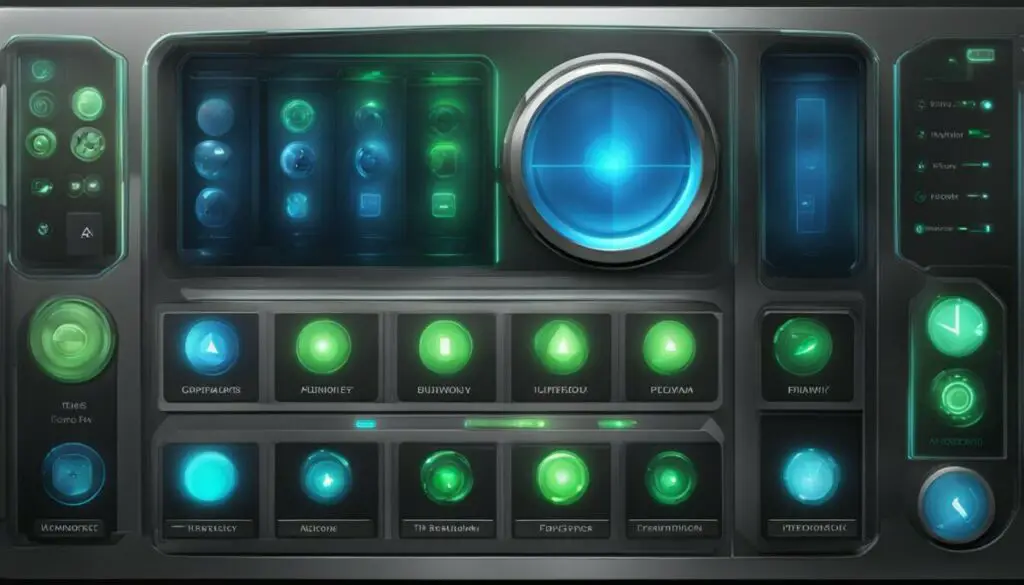
In order to change the IR assignments for your Harmony devices, you can conveniently use the Harmony app. By following a few simple steps, you can easily customize the control method for each device according to your preferences.
To begin, open the Harmony app and navigate to the Harmony Setup section. From there, select “Add/Edit Devices” and then choose “REMOTE & HUB”. Within the “REMOTE & HUB” menu, locate and press the “IR ASSIGNMENTS” button.
Next, you will be presented with a list of devices that are currently connected to your Harmony system. Choose the device you want to modify and select your desired control method. You have the option to control the device either through the remote, the hub, or a combination of both.
It’s important to note that after making any changes to the IR assignments, you should remember to sync your remote to ensure that the modifications are applied successfully.
Example Table: IR Assignments
| Device | Control Method |
|---|---|
| Television | Both Remote and Hub |
| Stereo System | Hub Only |
| Media Player | Remote Only |
Understanding Harmony System Types
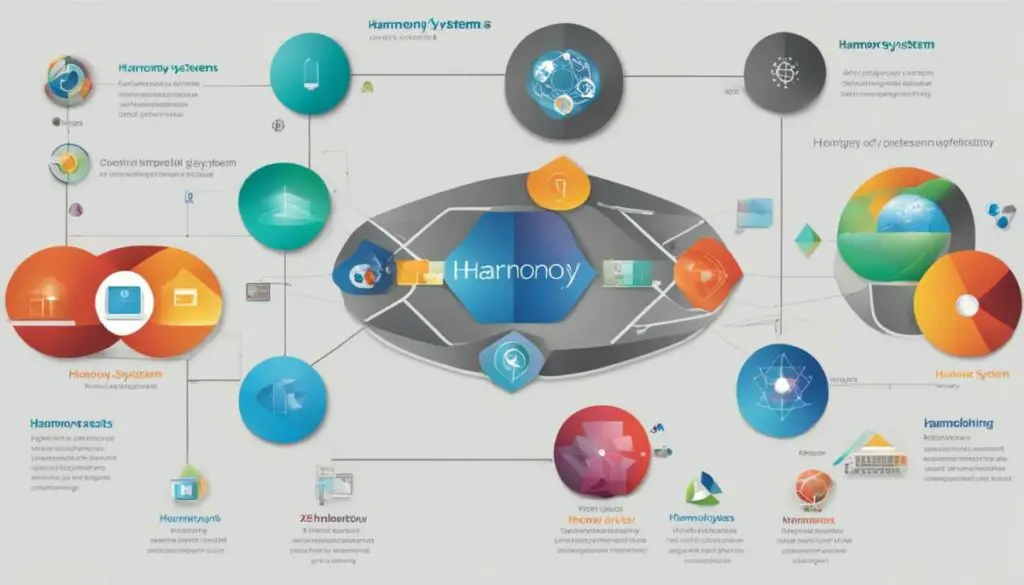
Harmony offers three distinct types of systems for users to choose from. These system types include the original older IR version, the latest hub-based systems, and a third type that combines hub and IR capabilities. Each system type has its own unique features and compatibility options, catering to different user preferences and needs.
Older IR Version
The older IR version of Harmony systems relied on line of sight for communication. This means that the remote control needed to be in direct view of the devices it was controlling. Some older IR versions may have also included RF boosters, which allowed the remote to operate an IR box without requiring line of sight. Although these systems may not offer the advanced features of the newer versions, they can still provide reliable control over IR devices.
Hub-Based Systems
The latest Harmony systems are hub-based, which means they utilize a hub device to control and communicate with various devices in your home. These hub-based systems offer a wide range of features and compatibility options, allowing users to control not only IR devices but also smart home devices such as lights, thermostats, and more. The hub acts as a central control point, facilitating seamless integration and control over multiple devices through a single interface.
Hub and IR Combined Systems
Harmony also offers a third type of system that combines both hub and IR capabilities. These systems provide the best of both worlds by offering hub-based control for smart home devices and IR control for traditional entertainment devices. With these systems, you can enjoy the convenience and compatibility of hub-based control while still being able to control your IR devices using familiar IR commands. This type of system is ideal for users who want the flexibility to control both modern and legacy devices.
Table: Harmony System Types Comparison
| System Type | Communication Method | Main Features | Compatibility |
|---|---|---|---|
| Older IR Version | Line of sight | Basic IR control | Compatible with IR devices |
| Hub-Based Systems | Hub-to-device communication | Advanced control features, smart home integration | Compatible with IR and smart home devices |
| Hub and IR Combined Systems | Hub-to-device and IR communication | Advanced control features, smart home integration, IR device control | Compatible with IR and smart home devices |
Seeking Clarity on Harmony System Types
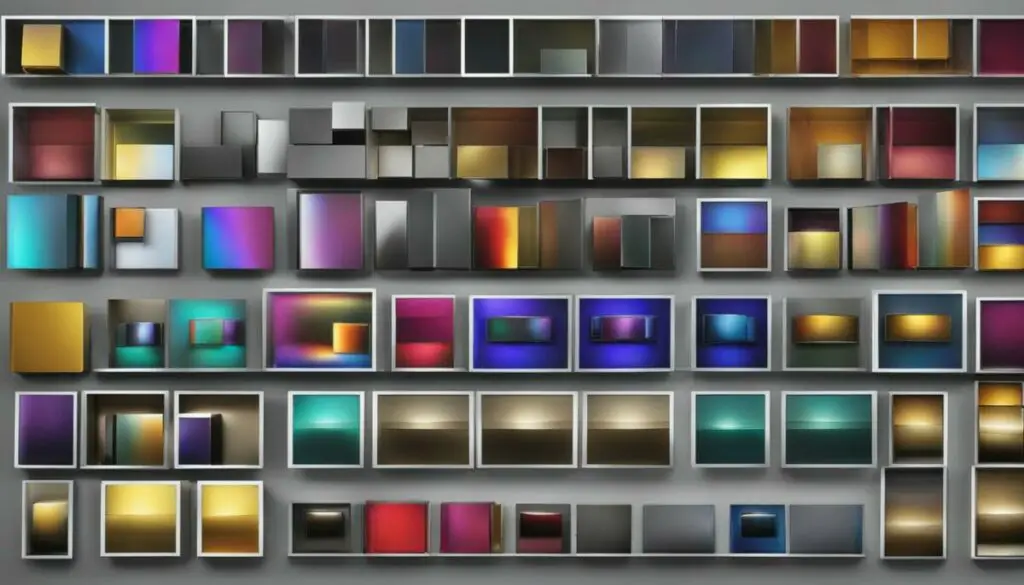
Some users may seek further clarity on the different Harmony system types. Understanding the distinctions between these systems can help them make informed decisions. Harmony system types include the original IR version, hub-based systems, and hybrids that combine hub and IR capabilities. Each type offers unique features and compatibility options.
The original IR version is known for its line-of-sight operation and may incorporate RF boosters to enable remote control of an IR box without direct visibility. On the other hand, hub-based systems like Home Connect provide advanced features and compatibility with devices such as Hue lights. These systems come equipped with built-in IR conversion capabilities, enabling seamless integration of TV control.
The hybrid systems combine the best of both worlds by incorporating hub-to-IR conversion or wireless communication between the remote and hub. These systems offer enhanced flexibility and control options. Users can choose the control method that suits their needs, whether it’s via IR or wireless communication.
Table: Comparison of Harmony System Types
| System Type | Key Features | Compatibility |
|---|---|---|
| IR Version | Line-of-sight operation RF boosters for extended range |
Compatible with IR devices |
| Hub-Based Systems | Advanced features IR conversion capabilities |
Compatible with a wide range of devices, including TVs |
| Hybrid Systems | Hub-to-IR conversion Wireless communication between remote and hub |
Enhanced flexibility and control options |
The table above provides a summarized comparison of the different Harmony system types, highlighting their key features and compatibility. Users can refer to this table to gain a better understanding of the unique characteristics and capabilities of each system type.
Differences Between Wireless and IR Hub-Based Systems
When considering Harmony system types, it’s important to understand the differences between wireless and IR hub-based systems. These differences lie in the method of communication between the remote and hub. Wireless hub-based systems utilize technologies like Bluetooth or WiFi direct, allowing for wireless communication between the remote and hub. On the other hand, IR hub-based systems rely on infrared signals for communication.
Both wireless and IR hub-based systems offer similar control capabilities for devices. However, wireless systems provide the convenience of operating devices without the need for line-of-sight communication. They also allow for greater flexibility in terms of device placement. IR hub-based systems, on the other hand, rely on direct line-of-sight communication, requiring the remote and hub to have a clear view of each other.
In summary, the choice between wireless and IR hub-based systems depends on individual preferences and specific use cases. Wireless systems offer greater convenience and flexibility, while IR systems provide reliable and direct communication. Consider your specific needs and requirements when choosing between these Harmony system types.
“Wireless hub-based systems offer convenience and flexibility, while IR hub-based systems provide reliable and direct communication.”
Table: Comparison of Wireless and IR Hub-Based Systems
| Wireless Hub-Based Systems | IR Hub-Based Systems | |
|---|---|---|
| Communication Method | Bluetooth or WiFi direct | Infrared signals |
| Line-of-Sight Requirement | Not required | Required |
| Convenience | Higher | Lower |
| Flexibility | Greater | Limited |
The table provides a clear comparison between wireless and IR hub-based systems. While wireless systems offer convenience and flexibility with their wireless communication method, IR systems rely on direct line-of-sight communication. Consider these differences when selecting the Harmony system type that best suits your needs.
Conclusion
In conclusion, adding infrared devices to the Harmony Hub is a straightforward process with multiple methods available. Whether you prefer using the Harmony Express app, Harmony mobile app, or desktop software, you can easily follow step-by-step instructions to incorporate your desired devices. It is crucial to provide accurate information about the device during setup and use the original or compatible remote to teach the Harmony Hub the necessary IR commands.
Furthermore, it is beneficial to understand the different Harmony system types to make informed decisions. These include the older IR version, the latest hub-based systems, and the newer hub/IR combined systems. By considering the compatibility and features offered by each system, you can choose the ideal option for your needs.
Lastly, when deciding between wireless and IR hub-based systems, remember that wireless systems employ modern technologies like Bluetooth or WiFi direct for communication, while IR systems rely on infrared signals. Both approaches offer similar control capabilities, so it is essential to evaluate your specific requirements before making a selection.
FAQ
Can I add infrared devices to Harmony Hub?
Yes, you can add infrared (IR) devices to Harmony Hub through various methods.
How do I add infrared devices using the Harmony Express App?
In the Harmony Express app, you can add infrared devices by following the on-screen instructions, entering the manufacturer and model number, and teaching the Harmony Hub the IR commands using the original remote or a compatible remote.
How do I add infrared devices using the Harmony Mobile App?
Using the Harmony mobile app, navigate to Harmony Setup > Add/Edit Devices & Activities > DEVICES, select ADD DEVICE, enter the manufacturer and model number, provide additional information, and teach the Harmony Hub the IR commands using the original or compatible remote.
How do I add infrared devices using the Desktop Software?
Launch the Harmony app on your desktop, sign into your account, select your Harmony remote, go to DEVICES > ADD DEVICE, enter the manufacturer and model number, provide accurate information, and sync your remote to save the changes.
How does the IR control method work?
The IR control method allows you to assign devices to be controlled by the remote or the hub. However, when using voice control devices like Alexa or Google Assistant, commands are sent through the hub. Changing a device to be controlled directly from the remote will prevent it from working with voice control.
How do I change IR assignments using the Harmony App?
In the Harmony app, navigate to Harmony Setup > Add/Edit Devices > REMOTE & HUB, select REMOTE & HUB, press the IR ASSIGNMENTS button, choose the device you want to change the control method for, and select how you want to control the device. Remember to sync your remote after making any changes.
What are the different Harmony system types?
There are three types of Harmony systems: the original older IR version, the latest hub-based systems like Home Connect, and a third type that combines hub and IR capabilities.
How can I seek clarity on Harmony system types?
To seek further clarity on Harmony system types, it is recommended to gather reliable information and thoroughly understand the differences between the older IR version, the latest hub-based systems, and the newer hub/IR combined systems before making a purchase.
What are the differences between wireless and IR hub-based systems?
The main difference lies in the method of communication between the remote and hub. Wireless hub-based systems use technologies like Bluetooth or WiFi direct, while IR hub-based systems rely on infrared signals for communication.





.jpg)


