Last Updated on 3 months by Francis
If you’ve ever wondered what AAE files are and how they work, you’ve come to the right place. In this quick guide, we’ll explore the ins and outs of AAE files, from their format to how to open and convert them. Let’s dive in!
AAE files are sidecar files that store edits made to images or videos on Apple devices. They work alongside the original files, allowing non-destructive edits and preserving the integrity of your precious moments. These files are specific to Apple devices and software, and unfortunately, cannot be opened or edited on other operating systems or editing programs.
Contents
Key Takeaways:
- AAE files are sidecar files that store edits made to images or videos on Apple devices.
- They allow non-destructive edits and preserve the original files.
- AAE files are specific to Apple devices and are not compatible with other operating systems or editing programs.
What is an AAE File?

An AAE file is created by the Apple Photos app and contains information about specific edits made to a photo. It is saved alongside the original JPEG or RAW file and stores data about changes such as cropping, brightness adjustments, and filters. The AAE file format is specific to Apple devices and is not compatible with other software or platforms.
“An AAE file is like a digital trail of breadcrumbs, documenting the tweaks and enhancements made to your precious images. It allows you to preserve and revisit your editing decisions without altering the original file. Think of it as a recipe card for your perfect photo!”
When you make edits to an image on your Apple device using the Photos app, the AAE file captures each adjustment you make, from simple cropping to complex filter effects. It acts as a companion file, ensuring that your original image remains untouched while preserving a record of your creative choices.
As a non-destructive editing format, AAE files give you the freedom to experiment with different editing options without fear of permanently altering your original photo. You can always revert to the original image or make additional changes based on the stored data in the AAE file.
How AAE Files Work
When you save your edits in the Apple Photos app, it generates an AAE file that holds metadata, XML-based information about the changes you made. This includes details like the type and magnitude of adjustments, the order in which they were applied, and any additional settings specific to the editing tools used.
The AAE file is stored alongside the original image file on your Apple device, ensuring easy access and portability. This means that even if you switch devices or transfer your photos to another Apple device, the AAE file will accompany the image, preserving your edits.
While AAE files are an integral part of the editing process on Apple devices, it’s important to note that they are not standalone files that can be opened or viewed independently. Instead, they function in conjunction with the original image file and the Photos app, ensuring compatibility and seamless editing capabilities.
How to Open AAE Files
If you’re wondering how to open AAE files, you’re in the right place. Whether you’re using an Apple device or a non-Apple device, there are a few methods you can try to access the contents of an AAE file.
Method 1: Apple Photos App on Apple Devices
If you’re using an Apple device, opening an AAE file is a simple process. Just double-click the AAE file, and it will automatically open in the Apple Photos app. From there, you can view the edited image or video along with the changes made.
Method 2: Renaming the File Extension and Using Archive Software
If you’re using a non-Apple device, you may need to follow a different approach. Start by renaming the file extension of the AAE file to “zip”. For example, change “example.aae” to “example.zip”. This allows you to treat the AAE file as a compressed file.
Next, you’ll need to use archive software, such as WinRAR or 7-Zip, to extract the files within the “zip” file. Once extracted, you’ll find the original image or video file along with the AAE file. You can then view the file using your preferred media viewer.
Method 3: AAE File Viewer Program
If you prefer a specialized viewer for AAE files, you can use an AAE file viewer program. These programs are designed to open and display the contents of AAE files, allowing you to view the edited image or video without any hassle.
Now that you know how to open AAE files, you can easily access and view the edited media on your device. Remember to use the appropriate method based on your device and software compatibility.
In the next section, we will explore how to convert AAE files to other formats for more flexibility and compatibility.
Converting AAE Files
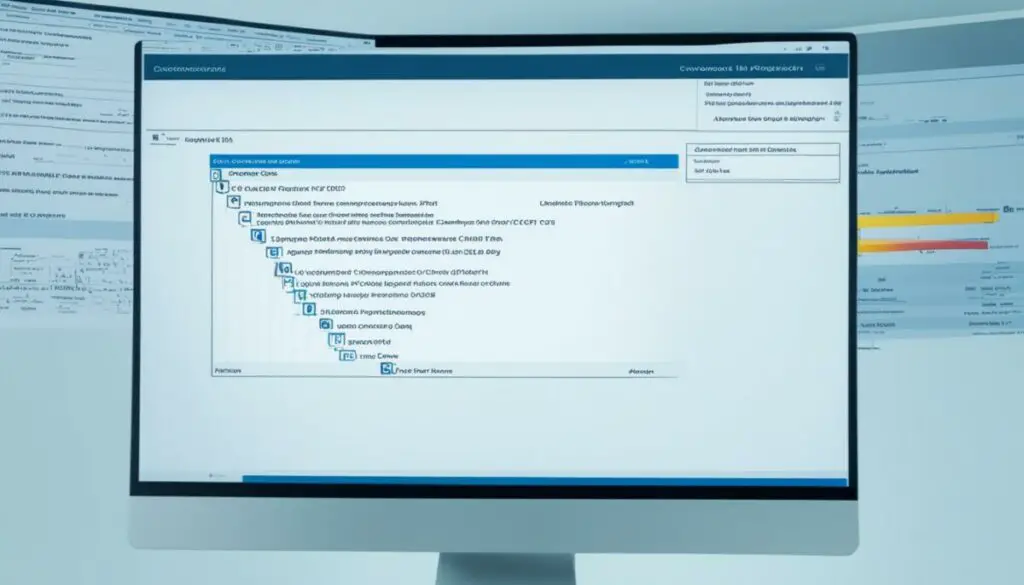
If you have an AAE file and need to convert it to another format, there are several options available to you. Whether you prefer to use software programs like Apple Photos or Adobe Photoshop, or online conversion tools, you can easily transform your AAE files into different formats.
To convert an AAE file using the Apple Photos app:
- Open the Apple Photos app on your device.
- Import the AAE file by selecting the “Import” option.
- Locate the AAE file on your computer and select it.
- Once the AAE file is imported, you can export it to the desired format, such as JPEG, PNG, or TIFF.
- Choose the export settings, such as image quality and resolution.
- Click the “Export” button to convert and save the AAE file in the new format.
If you prefer using Adobe Photoshop for the conversion:
- Launch Adobe Photoshop on your computer.
- Open the AAE file by selecting the “File” menu and then choosing “Open”.
- Browse to the location of the AAE file and select it.
- Once the AAE file is opened, you can make any necessary adjustments or changes to the image.
- Select the “File” menu again and choose “Save As”.
- Specify the format you want to convert the AAE file to, such as JPEG, PNG, or PSD.
- Click the “Save” button to convert and save the AAE file in the selected format.
If you prefer using online conversion tools:
- Search for “online AAE file converter” in your preferred search engine.
- Choose a reputable and reliable online conversion tool from the search results.
- Upload the AAE file to the online converter by following the provided instructions.
- Select the desired output format for the converted file.
- Initiate the conversion process by clicking the appropriate button or link.
- Wait for the conversion to complete and download the converted file to your device.
If you prefer using dedicated AAE file converters:
“Dedicated AAE file converters” are software programs specifically designed for converting AAE files to various formats. These converters often provide additional features and functionalities tailored to AAE file conversion. Some popular examples include XXX Converter and YYY Converter. Visit the official websites of these converters to learn more about their capabilities and download options.”
Converting AAE files is a straightforward process, and with the right tools, you can easily transform your AAE files into different formats to suit your specific needs.
Common Issues with AAE Files
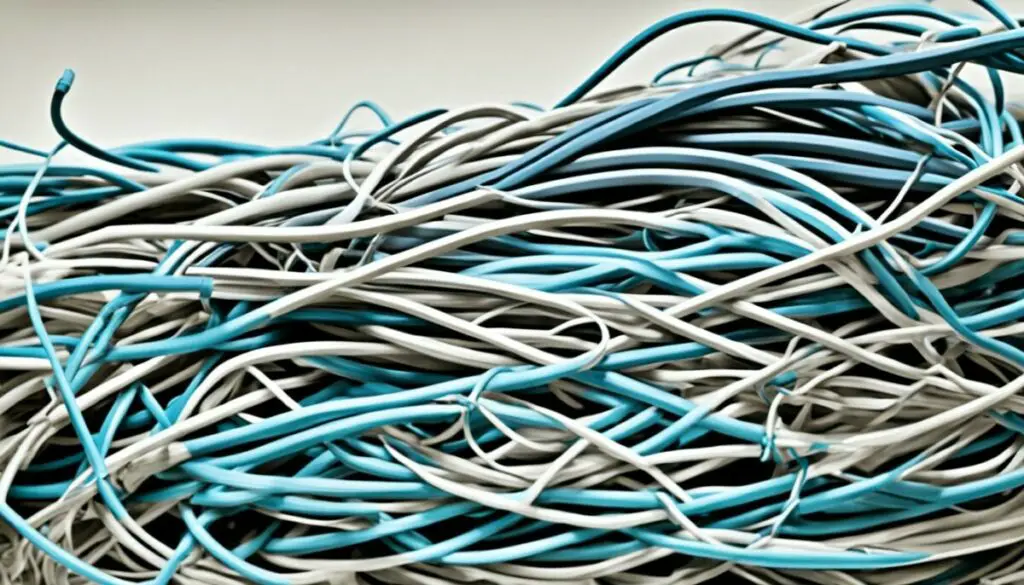
AAE files, although useful for preserving edits made to images on Apple devices, can encounter certain issues that may hinder their functionality. Understanding these common problems can help users troubleshoot and find solutions to ensure a smooth editing experience. Below are some of the most frequently encountered issues with AAE files:
-
AAE File Not Opening
One common issue is when an AAE file fails to open. This can occur due to several reasons, such as using incorrect software to open the file or a corrupt AAE file. In such cases, it is recommended to verify that the appropriate software, such as the Apple Photos app, is being used to access the AAE file. If the file is still not opening, it may be necessary to troubleshoot the software or consider restoring a backup of the AAE file.
-
AAE File Compatibility
AAE files are specific to Apple devices and may not be compatible with other operating systems or editing programs. This can pose a challenge when transferring or sharing AAE files with non-Apple devices or software. It is important to ensure compatibility between the devices and software being used, or alternatively, convert the AAE file to a different format that is compatible with the desired platform.
-
AAE Files on Android Devices
Opening AAE files on Android devices can be problematic since they are tailored for Apple’s ecosystem. Android users may need to rely on third-party apps, such as Snapseed, that support AAE files for viewing and editing. These apps can provide a workaround for Android users to access the edits stored within AAE files and apply them to their photos.
-
AAE Files on iPhone Devices
On iPhone devices, the Apple Photos app is the primary tool for opening and editing AAE files. However, it is essential to ensure that the Photos app is up to date to avoid any compatibility issues. Keeping the app updated will ensure optimal functionality and access to the edits stored in AAE files.
By familiarizing yourself with these common issues, you can troubleshoot AAE file-related problems and maximize the benefits of non-destructive editing on Apple devices.
| Common Issues | Possible Solutions |
|---|---|
| AAE File Not Opening | Verify software compatibility, troubleshoot software, restore backup |
| AAE File Compatibility | Ensure compatibility with devices and software or convert to compatible formats |
| AAE Files on Android Devices | Utilize third-party apps like Snapseed to view and edit AAE files |
| AAE Files on iPhone Devices | Keep the Apple Photos app up to date to ensure compatibility and access to edits |
AAE File Editors
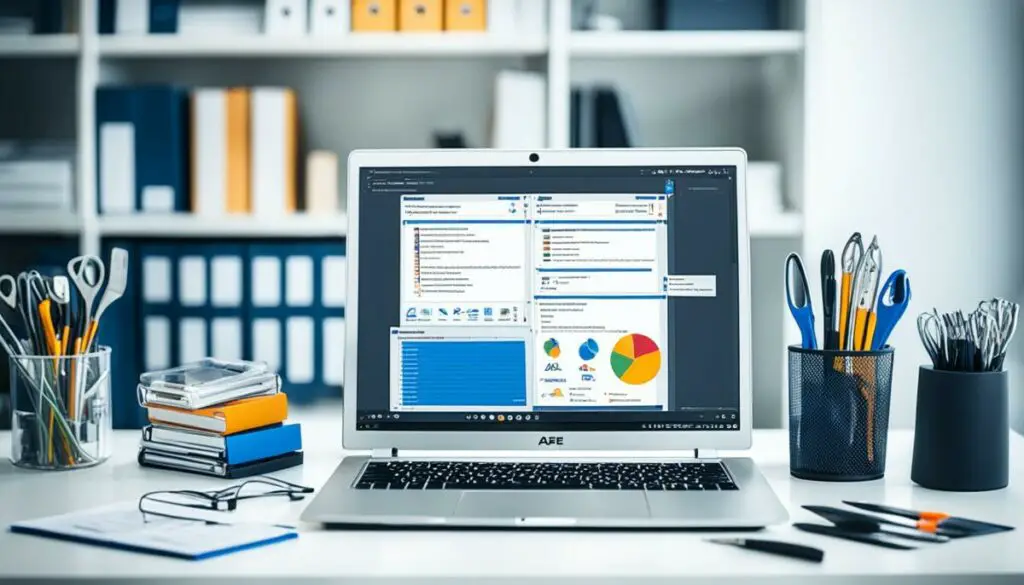
When it comes to editing AAE files, there are several software options available that cater to different editing needs. Whether you prefer professional-grade tools or free options, you’ll find suitable choices among the AAE file editors. Here is a closer look at some popular ones:
Apple Photos app
The Apple Photos app is a comprehensive editing tool that allows you to make a range of adjustments to your AAE files. From basic enhancements like cropping and brightness adjustments to advanced features like applying filters and correcting colors, the Apple Photos app offers a user-friendly interface for editing your AAE files.
Adobe Photoshop
Adobe Photoshop is a powerful editing software that is widely recognized for its extensive features and capabilities. It provides professional-grade tools for editing AAE files, allowing you to fine-tune your photos with precision. With Adobe Photoshop, you can apply complex edits, retouch images, and unleash your creativity with various effects and filters.
Polarr
Polarr is a popular photo editing app that supports AAE files and offers advanced editing features. It provides an intuitive user interface and a wide range of tools for enhancing your AAE files. With Polarr, you can adjust the exposure, apply filters, add text, and perform detailed edits to achieve the desired look for your photos.
iMovie
If you’re looking for a free option to edit AAE files, Apple’s iMovie is a great choice. Although primarily known as a video editing software, iMovie also allows you to edit AAE files and make basic adjustments to your photos. It offers easy-to-use tools for cropping, trimming, and adding effects to your AAE files.
These AAE file editors provide a range of options for editing your files, giving you the flexibility to choose the software that best fits your needs and preferences. Whether you’re a professional photographer or an amateur enthusiast, these tools can help you unleash your creativity and bring out the best in your AAE files.
A comparison of AAE file editors:
| Software | Features | Cost |
|---|---|---|
| Apple Photos app | Basic to advanced editing tools, user-friendly interface | Included with Apple devices |
| Adobe Photoshop | Extensive features, professional-grade editing capabilities | Subscription-based pricing |
| Polarr | Advanced editing tools, intuitive user interface | Free with optional in-app purchases |
| iMovie | Basic editing tools, video-focused interface | Included with Apple devices |
Each AAE file editor offers its own unique set of features and benefits. Consider your editing requirements, budget, and level of expertise to choose an AAE file editor that best suits your needs and helps you achieve your desired results.
What Are AAE Files?
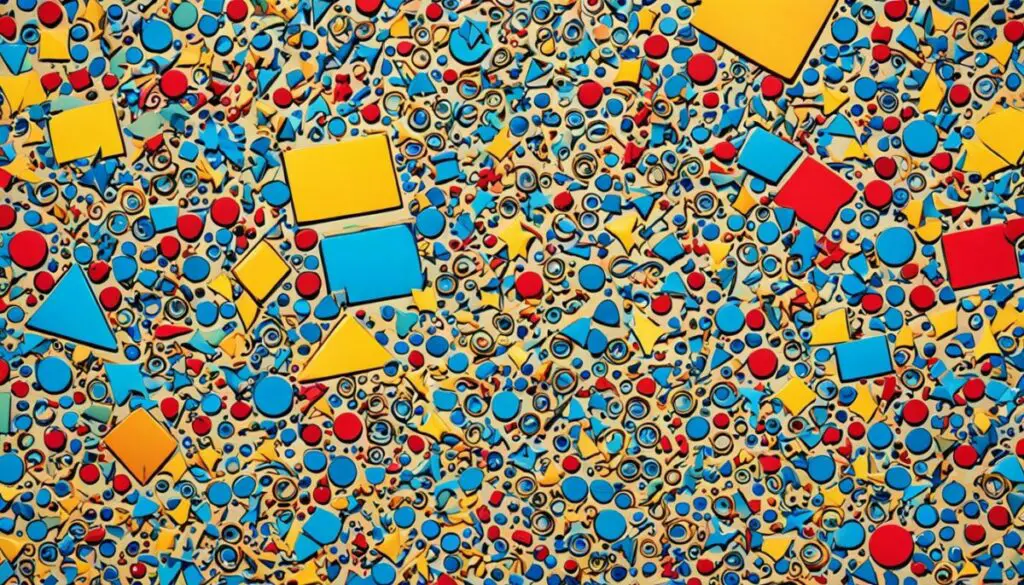
AAE files are an integral part of the Apple Photos app, used to track edits made to photos. These files, encoded in XML format, contain crucial information about the specific edits performed on an image. Their primary purpose is to enable users to undo changes at any time, while retaining the original photo without any modifications. This feature grants users complete control over the editing process.
The Apple Photos app, known for its user-friendly interface and powerful editing capabilities, utilizes AAE files to store and manage the edits made by users. The XML file format allows for precise recording of changes, ensuring that every adjustment, whether it’s cropping, color correction, or applying filters, can be accurately stored.
What sets AAE files apart is their ability to retain the original photo, safeguarding it from any direct alterations. Instead, the edits are stored separately within the AAE file, leaving the original photo always intact. This non-destructive approach to editing gives users the freedom to experiment and make adjustments without the fear of permanently modifying their precious memories.
Furthermore, AAE files provide users with the flexibility to apply or reverse changes whenever desired. By utilizing the XML structure, the Apple Photos app can read and interpret the edits stored in the AAE file, giving users the option to revert to the original photo or make additional modifications based on their preferences.
Overall, AAE files serve as convenient and reliable tools within the Apple Photos app, ensuring that users can confidently edit and manage their photos while preserving the integrity of their original images.
The Benefits of AAE Files:
- Facilitate non-destructive edits
- Retain the original photo without modifications
- Enable users to undo changes at any time
- Provide flexibility in applying or reversing edits
Example of an AAE File:
<?xml version=”1.0″ encoding=”UTF-8″?>
<adjustment>
<filter>Noir</filter>
<brightness>+0.5</brightness>
<contrast>+0.3</contrast>
</adjustment>
| AAE File Structure: | Description: |
|---|---|
| <adjustment> | The root tag of the AAE file, encompassing all the edits made to the photo. |
| <filter> | The specific filter applied to the photo, such as “Noir” in the example. |
| <brightness> | The brightness adjustment applied to the photo. |
| <contrast> | The contrast adjustment applied to the photo. |
What Does AAE Stand For?
The acronym AAE is believed to stand for “Apple Aperture Edits.” It refers to the XML-based photo format used by Apple devices, specifically the iOS operating system. The AAE file format originated with the Apple Aperture photo management application and was later adopted by the Apple Photos app.
AAE files contain data about the edits made to photos on iOS devices, allowing users to preserve and track the changes made to their images. The XML format ensures that the original photo remains intact while storing information about the applied edits.
The AAE file format is specific to Apple devices and software, and it enables users to make non-destructive edits to their photos using applications like the Apple Photos app. This XML-based format allows users to easily revert changes or transfer their edited photos across different Apple devices.
Overall, AAE files play a vital role in organizing and managing the edits made to photos on iOS devices, providing users with a convenient way to retain and track the changes they have made to their images.
Key Points:
- The acronym AAE stands for “Apple Aperture Edits.”
- AAE is an XML-based photo format used by Apple devices, specifically iOS.
- It originated with the Apple Aperture photo management application.
- AAE files store data about edits made to photos on iOS devices.
- The format enables non-destructive edits and preserves the original photo.
Additional Resources:
- How to Open and Convert AAE Files
- Common Issues with AAE Files and How to Solve Them
Do I Need to Save AAE Files?
Whether or not you need to save AAE files depends on your usage. If you plan to permanently keep your iPhone photos on a platform that doesn’t support the Apple Photos app, you don’t need to save the AAE files. They can be safely deleted. However, if you want to preserve the edits made to your photos and retain the ability to undo changes, it is recommended to keep the AAE files.
Reasons to Save AAE Files
- Preserve Edits: By saving AAE files, you ensure that the edits made to your photos are retained. If you make any adjustments to the image, such as cropping, adjusting brightness, or applying filters, these changes will be stored in the AAE file.
- Undo Changes: AAE files allow you to revert back to the original state of the photo. If you decide later on that you want to undo the edits or make further adjustments, having the AAE file gives you the flexibility to do so.
By retaining AAE files, you have complete control over the edits made to your photos and can make modifications whenever desired. It’s especially useful if you’re unsure about the final look or want to experiment with different editing styles without permanently altering the original image.
Deleting AAE Files
If you don’t need to preserve the edits or are transferring your photos to a platform that doesn’t support AAE files, you can safely delete them. This can help save storage space, especially if you have a large number of photos.
However, before deleting AAE files, double-check that you don’t need them for future reference or restoration. Once deleted, you won’t be able to recover the edits made to your photos unless you have a backup of the AAE file.
Summary
In summary, saving AAE files is recommended if you want to preserve the edits made to your photos and retain the ability to undo changes. It provides flexibility and control over the editing process. However, if you don’t require the edits or are transferring your photos to a platform that doesn’t support AAE files, deleting them can help save storage space. Consider your specific needs and usage when deciding whether to save or delete AAE files.
Conclusion
In conclusion, understanding and managing AAE files is essential for Apple device users who want to preserve their photo and video edits. AAE files serve as sidecar files that store non-destructive edits alongside the original files. By using the Apple Photos app or Adobe Photoshop, users can easily open and convert AAE files.
However, it’s important to be aware of common issues that may arise with AAE files. They can include compatibility problems when transferring files between different operating systems or facing difficulties in opening the files. In such cases, renaming the file extension and using dedicated AAE file viewer programs or third-party apps like Snapseed can help resolve these issues.
Ultimately, managing AAE files effectively ensures the smooth operation and preservation of edits made to photos and videos. Whether you choose to retain or delete AAE files depends on your individual needs and preferences. Saving AAE files is recommended if you want to preserve the edits and retain the ability to undo changes in the future. By understanding the nature of AAE files and utilizing the appropriate tools, you can make the most of your editing experience on Apple devices.
FAQ
What is an AAE file?
An AAE file is a sidecar file that stores edits made to an image or video on an Apple device. It works alongside the original file, allowing non-destructive edits.
How to open AAE files?
On Apple devices, you can simply double-click the AAE file to open it in the Photos app. On non-Apple devices, you may need to rename the file extension to “zip” and use archive software to extract the files within.
How to convert AAE files?
You can convert an AAE file to another format using the Apple Photos app or Adobe Photoshop. Both programs allow you to open the AAE file and export it to a different format. There are also online conversion tools and dedicated AAE file converters available for this purpose.
What are common issues with AAE files?
Common issues with AAE files include not opening or being compatible with certain software or devices. Compatibility issues can arise when transferring files between devices with different operating systems. AAE files on Android devices can be opened using third-party apps like Snapseed, while the Apple Photos app is the primary tool for opening and editing AAE files on iPhone devices.
What are some AAE file editors?
Popular AAE file editors include the Apple Photos app, Adobe Photoshop, Polarr, and iMovie.
What are AAE files?
AAE files are XML files created by the Apple Photos app to track edits made to photos. They store information about the specific edits performed, allowing users to undo changes at any time while retaining the original photo.
What does AAE stand for?
AAE is believed to stand for “Apple Aperture Edits” and refers to the XML-based photo format used by Apple devices. It originated with the Apple Aperture photo management application and was later adopted by the Apple Photos app.
Do I need to save AAE files?
Whether or not you need to save AAE files depends on your usage. If you plan to permanently keep your iPhone photos on a platform that doesn’t support the Apple Photos app, you don’t need to save the AAE files. However, if you want to preserve the edits made to your photos and retain the ability to undo changes, it is recommended to keep the AAE files.








