Last Updated on 3 months by Francis
Welcome to our comprehensive guide on how to navigate Facebook and make the most out of its features. Whether you’re new to the platform or looking to improve your Facebook skills, this article will provide you with valuable tips and insights on how to use Facebook effectively.
As one of the most popular social media networks, Facebook offers a wide range of features and terms that can sometimes be overwhelming. Our goal is to simplify the navigation process and help you understand the key elements of Facebook.
From setting up your account to exploring advanced features and advertising on the platform, we will cover everything you need to know. By the end of this guide, you will have the knowledge and skills to confidently navigate Facebook and achieve your goals.
Contents
Key Takeaways:
- Understand the basic terms and concepts of Facebook, such as profiles, newsfeed, and timeline.
- Personalize your profile and manage your privacy settings.
- Learn how to navigate and interact with the newsfeed and timeline.
- Connect with friends and make the most out of Facebook groups.
- Master the art of posting and sharing on Facebook.
What is Facebook and How Does It Work?
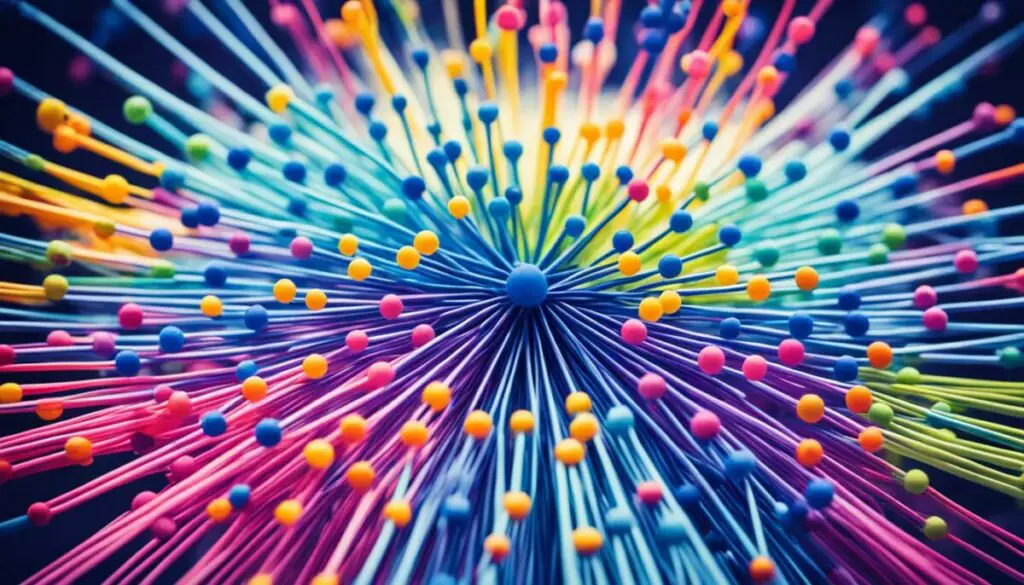
Facebook is a popular social media network that allows users to connect with others and share various types of content. From status updates to photos and videos, Facebook provides a platform for people to express themselves and engage with friends, family, and businesses.
At its core, Facebook operates through a complex algorithm that determines what content users see on their feeds. This algorithm takes into account factors such as users’ interests, interactions, and previous engagement to curate a personalized feed.
To navigate and make the most of the Facebook experience, it is essential to understand some basic terms and concepts. A few key elements include:
- Profiles: Every user has a personal profile that represents their online presence. It contains information such as their name, profile picture, cover photo, and a timeline of their activities.
- Newsfeed: This is the main page where users see updates from their friends and pages they follow. The content displayed in the newsfeed is determined by the algorithm, ensuring users see the most relevant posts first.
- Timeline: The timeline is a chronological record of a user’s own posts and activities. It allows users to revisit their past updates and view the posts they have shared or interacted with.
- Interactions: Facebook provides various ways to interact with content, such as liking, commenting, and sharing. These interactions contribute to the algorithm’s understanding of a user’s preferences and help tailor the content they see.
By familiarizing yourself with these fundamental aspects of Facebook, you can effectively navigate the platform, engage with others, and maximize your overall user experience.
Understanding the Algorithm
The Facebook algorithm is constantly evolving, aiming to provide users with the most relevant and engaging content. It works by analyzing a wide range of data points, including:
- Users’ past interactions and engagement
- Types of posts users typically engage with
- Relevance of posts to users’ interests and preferences
- Popularity and engagement of posts among a user’s connections
Based on this analysis, the algorithm determines which posts to show on a user’s newsfeed. It strives to strike a balance between showing content from friends, family, and pages the user follows, while also introducing new and interesting content.
For businesses and content creators, understanding and working with the Facebook algorithm is crucial to reach and engage with a wider audience. By creating high-quality and engaging content that resonates with your target audience, you can increase visibility and maximize your impact on the platform.
Overall, Facebook offers a dynamic and interactive platform for connecting with others and sharing content. By understanding the basics of profiles, newsfeeds, timelines, and the underlying algorithm, you can navigate Facebook effectively and make the most out of your social media experience.
Setting up Your Facebook Account
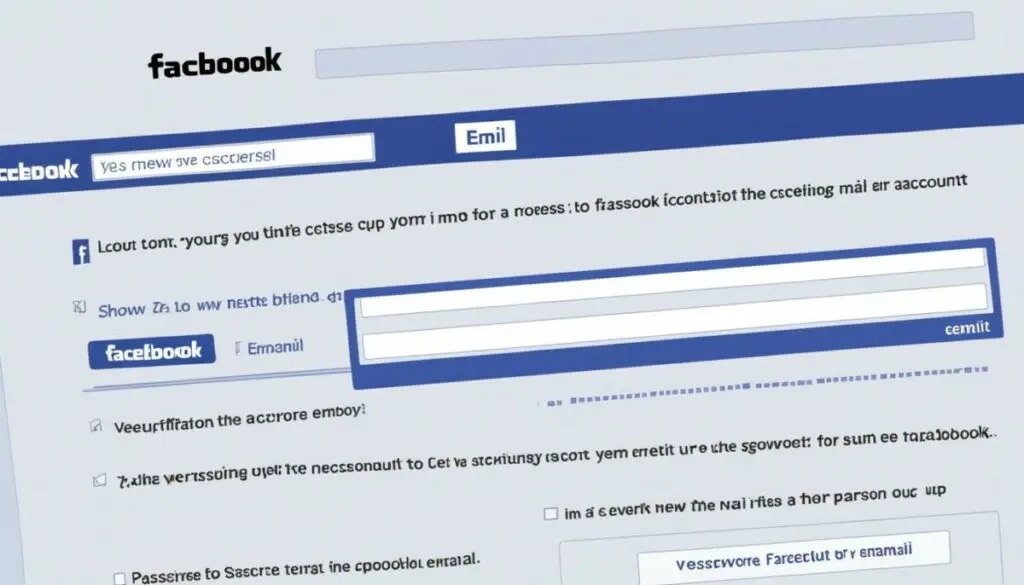
To navigate and use Facebook, you first need to sign up for an account. Follow these simple steps to create a Facebook account and set up your privacy settings for a personalized and secure experience.
Step 1: Sign Up for a Facebook Account
- Go to the Facebook website or download the Facebook app.
- Click on the “Create New Account” or “Sign Up” button.
- Enter your first name, last name, email address or mobile number, password, date of birth, and gender.
- Click on the “Sign Up” button.
- Follow the prompts to complete the verification process.
Step 2: Set Up Your Privacy Settings
Protecting your privacy on Facebook is important. Take control of who can see your profile and personal information by adjusting your privacy settings.
- Click on the downward arrow at the top right corner of the Facebook page.
- Select “Settings & Privacy” from the dropdown menu.
- Choose “Privacy Checkup” to review and update your privacy settings.
- Adjust your settings for who can see your posts, who can send you friend requests, and who can look you up using your email address or phone number.
- Review and customize the privacy settings for specific sections of your profile, such as your photos, friends list, and personal information.
Step 3: Personalize Your Profile
Add a personal touch to your Facebook account by customizing your profile picture and cover photo.
Tip: Choose a clear and professional profile picture that represents you well. Your cover photo is an opportunity to express yourself or showcase your interests.
- To add or change your profile picture, click on your current profile picture and select “Upload Photo” or “Add Frame”. Follow the prompts to choose a photo from your device or choose a frame from the available options.
- To add or change your cover photo, click on the camera icon at the top left corner of your current cover photo. Choose “Upload Photo” or “Select Photo”. Select a photo from your device and adjust as needed.
Once you’ve completed these steps, you’re ready to start navigating and exploring Facebook!
Understanding Facebook’s Newsfeed and Timeline
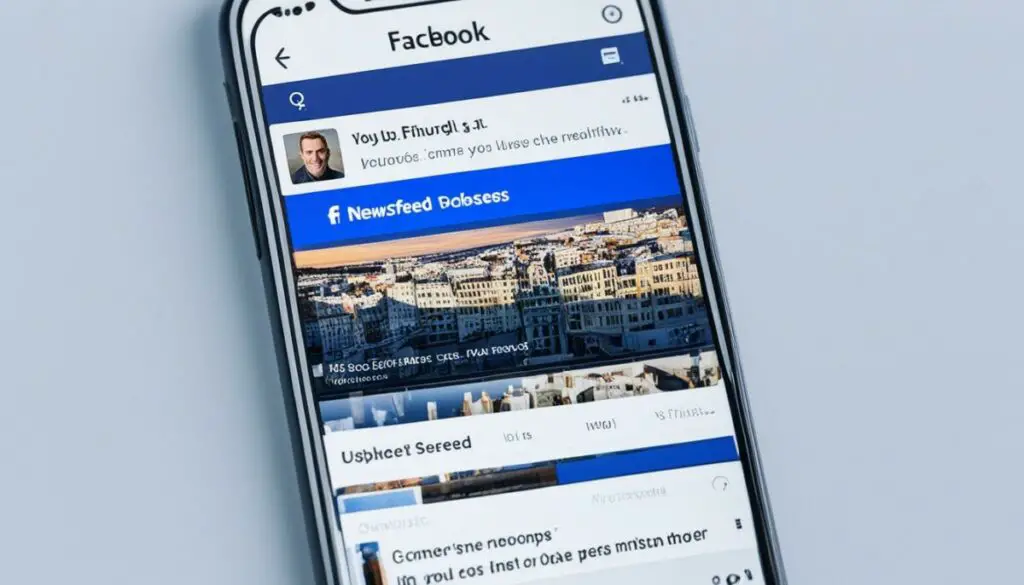
When it comes to navigating and engaging with Facebook, understanding the functionality of the newsfeed and timeline is essential. The newsfeed is where you see updates from your friends and pages you follow, allowing you to stay connected and informed.
The Facebook newsfeed is curated by a complex algorithm that determines the content shown based on your interests, interactions, and relevancy. This means that the more you engage with certain posts or pages, the more likely you are to see related content in your newsfeed. It’s designed to deliver a personalized experience tailored to your preferences.
On the other hand, the Facebook timeline is your personal record of the posts you’ve shared and interacted with. It serves as a chronological timeline of your activity on the platform, showcasing your own posts as well as posts that you’ve engaged with. You can navigate your timeline to revisit past memories and interactions.
When using the newsfeed, keep in mind that the algorithm is constantly evolving, so the content you see may change over time. It’s important to interact with posts that interest you, such as liking, commenting, or sharing, to signal to the algorithm what types of content you enjoy. This will help Facebook deliver more relevant content to your newsfeed.
Maximizing Your Facebook Experience
Here are some tips to make the most out of your Facebook newsfeed and timeline:
- Engage with posts: Interact with posts that catch your attention by liking, commenting, or sharing. This not only shows your interest but also helps Facebook understand your preferences.
- Adjust your newsfeed preferences: Facebook allows you to customize your newsfeed by prioritizing content from specific friends or pages. You can also unfollow or hide posts from certain sources to streamline your newsfeed.
- Explore alternative content: Use the “Explore” feature to discover content from pages and creators outside of your usual network. This can help you discover new interests and expand your online community.
- Review your timeline privacy settings: Take control of who can see your posts and interactions on your timeline by adjusting your privacy settings. You can choose to share content with friends only or customize your audience for each individual post.
By understanding the dynamics of Facebook’s newsfeed and timeline, you can navigate the social media platform effectively and enjoy a more personalized experience. Remember to engage with posts that interest you and customize your newsfeed preferences to suit your preferences and interests.
Connecting with Friends and Using Facebook Groups

One of the main purposes of Facebook is to connect with friends and join communities. It offers various features to help you stay connected with the people and groups that matter to you. In this section, we’ll explore how to add friends on Facebook, manage friend requests, and make the most out of Facebook groups.
Adding Friends on Facebook
To expand your network on Facebook, you can add friends who you know in real life or people you’ve met online. Here’s how:
- Search for the person you want to add by entering their name in the search bar at the top of Facebook.
- Click on their profile to view more details about them.
- On their profile, click the “Add Friend” button.
- Facebook will send them a friend request. Once they accept your request, you’ll be connected.
It’s important to note that you can only send friend requests to people who have enabled this feature in their privacy settings. Some people may choose not to receive friend requests from people they don’t know personally.
Managing Friend Requests
If someone sends you a friend request on Facebook, you can choose to accept or decline it. Here’s how:
- When you receive a friend request, you’ll see a notification in your Facebook account.
- Click on the notification to view the friend request.
- If you know the person and want to connect with them, click the “Confirm” button to accept the request.
- If you don’t know the person or don’t want to be friends with them, click the “Delete Request” button to decline the request.
Remember, it’s important to be cautious when accepting friend requests from people you don’t know personally. Keep your privacy settings updated to control who can send you friend requests and see your profile information.
Facebook Groups
Facebook groups are communities formed around specific interests, hobbies, or causes. Joining a group allows you to connect with like-minded individuals, share content, and participate in conversations. Here’s how to find and join groups on Facebook:
- Click on the “Groups” tab in the left sidebar of your Facebook homepage.
- Use the search bar on the top to find groups related to your interests. You can search by keywords or browse popular groups in different categories.
- Once you find a group you’re interested in, click on it to view its details.
- Click the “Join Group” button to send a request to join the group.
- The group admins will review your request, and if they approve it, you’ll become a member of the group.
When you join a group, you can engage in discussions, ask questions, and share relevant content. Make sure to follow the group’s rules and guidelines to maintain a positive community experience.
Remember, it’s important to connect with friends and join groups that align with your interests on Facebook. Building genuine connections and engaging in meaningful conversations will enhance your overall experience on the platform.
| Friends vs. Followers | Managing Connections |
|---|---|
| Friends are people you know and have mutually accepted friend requests on Facebook. You can see each other’s posts and interact with each other’s content. | To manage your connections on Facebook: |
| Followers, on the other hand, are people who can see your public posts, even if you haven’t accepted their friend requests. They can interact with your public content, but their interactions won’t appear in your newsfeed. |
|
Joining Facebook groups allows you to connect with people who share your interests and passions. It’s a great way to expand your network and engage in conversations with like-minded individuals.
Posting and Sharing on Facebook

Posting and sharing content on Facebook is an essential aspect of using the platform. Whether you want to share an update, a photo, a video, or your current location, Facebook provides various options to help you create engaging posts. Additionally, you can interact with other people’s posts through likes, comments, and shares. Understanding the different features and options for posting and sharing will allow you to navigate Facebook’s content-driven environment effectively.
Creating a post on Facebook is simple. Follow these steps:
- Click on the “Create a post” box: Locate the box at the top of your Facebook homepage or your profile page. It will have a prompt such as “What’s on your mind?”
- Add your content: You can type your text directly into the box. To enhance your post, you can also include images, videos, or even your current location. Simply click on the relevant option at the bottom of the post box.
- Tag friends or pages if desired: To mention specific friends or pages in your post, type “@” followed by their name. Facebook will provide suggestions as you type.
- Choose your audience: To control who sees your post, click on the audience selector icon located below your name. You can choose to share your post with the public, only your friends, specific friend lists, or custom audiences.
- Post your content: Once you’re satisfied with your post, click on the “Post” button to share it on Facebook.
Now that you know how to create posts, let’s explore how you can engage with other people’s posts:
- Likes: Clicking the thumbs-up icon below a post shows your approval or appreciation for the content. It’s a quick and simple way to engage with posts.
- Comments: If you have something to say about a post, click on the speech bubble icon and type your comment. Engaging in conversations through comments is a great way to connect with others on Facebook.
- Shares: Sharing a post allows you to repost it on your own timeline or in groups you’re a member of. It’s a way to amplify content and share it with your own network.
Remember, when posting and sharing content on Facebook, be mindful of the platform’s community standards and guidelines. Respect others’ privacy and intellectual property rights. By following these guidelines, you can actively contribute to a positive and engaging Facebook experience.
Start sharing your thoughts, experiences, and moments on Facebook today!
Quick Tips:
Tag relevant friends or pages to increase the visibility of your posts.
Use creative captions and hashtags to make your posts more discoverable.
Experiment with different media formats, such as images, videos, and gifs, to make your posts stand out.
Engage with others by liking, commenting, and sharing their posts regularly.
Exploring Additional Facebook Features
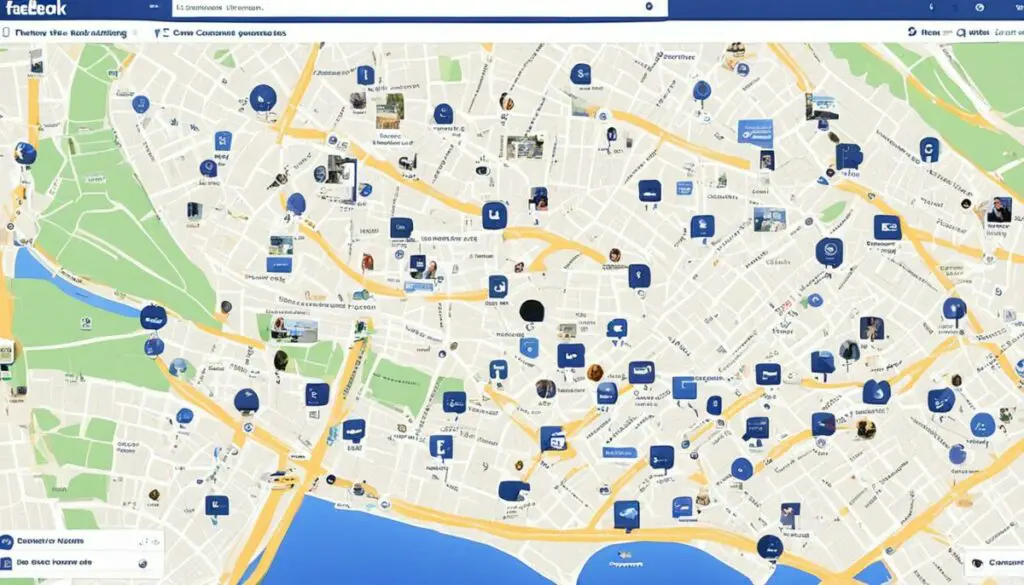
While Facebook is primarily known for its social networking capabilities, the platform also offers a range of additional features that can enhance your experience. In this section, we’ll dive into three key features: Facebook Events, Facebook Messenger, and Facebook Stories.
Facebook Events
One exciting feature that Facebook offers is the ability to create and promote events. Whether you’re organizing a small gathering or a large conference, Facebook Events can help you spread the word and manage RSVPs. By creating an event on Facebook, you can easily invite your friends and share it with a broader audience. Additionally, you can include key event details such as location, date, time, and additional information. This feature is a fantastic way to connect with like-minded individuals and ensure your event reaches the right audience.
Facebook Messenger
Facebook Messenger is a separate messaging application that allows for one-on-one or group chats. It enables you to connect with your Facebook friends in a more direct and private way. Messenger supports various features, including text messaging, voice and video calls, and the option to share photos and videos. With Messenger, you can stay connected with your friends and easily coordinate plans without needing to switch between apps or platforms.
Facebook Stories
Facebook Stories are short-lived pieces of content that you can share with your friends and followers. Similar to other social media platforms, such as Instagram and Snapchat, Facebook Stories allow you to post photos and videos that vanish after 24 hours. This feature is a fantastic way to share quick updates, behind-the-scenes glimpses, or fun moments with your audience. With Facebook Stories, you can creatively express yourself and engage with your friends and followers in a more casual and spontaneous manner.
By taking advantage of these additional features, you can expand your navigation options on Facebook and make the most out of your social media experience.
| Feature | Description |
|---|---|
| Facebook Events | Create and promote events, invite friends, and share event details. |
| Facebook Messenger | Separate messaging application for one-on-one or group chats with friends. |
| Facebook Stories | Share short-lived photos and videos with friends and followers. |
Using Facebook Ads Manager for Advertising
If you’re looking to promote your business or content on Facebook, the Ads Manager is a valuable tool you should familiarize yourself with. This section will provide an overview of how to set up and use Facebook Ads Manager to run effective advertising campaigns.
1. Creating Campaigns: The first step in using Facebook Ads Manager is setting up your campaigns. You can create campaigns to achieve various objectives, such as increasing brand awareness, driving website traffic, or generating leads. Facebook offers a range of ad formats, including image ads, video ads, carousel ads, and more, to help you craft compelling advertisements.
2. Choosing Objectives: When creating a campaign in Ads Manager, you’ll need to select a specific objective that aligns with your advertising goals. Whether you want to increase app downloads, expand your reach, or boost post engagement, Facebook provides a variety of objectives to choose from.
3. Targeting the Right Audience: Facebook Ads Manager allows you to target specific audiences for your ads. You can define your audience based on demographic information, interests, behaviors, and even connections. This targeting capability ensures that your ads are displayed to the most relevant audience for maximum impact.
4. Monitoring and Optimizing: Once your ads are running, it’s crucial to monitor their performance and make necessary optimizations. Facebook Ads Manager provides insights into key metrics such as impressions, clicks, and conversions. By analyzing these metrics, you can identify what’s working and make data-driven decisions to improve your ad performance.
5. Scaling and Testing: As you gain more experience with Facebook Ads Manager, you can explore scaling your campaigns to reach a larger audience or testing different ad formats and messaging to optimize your results. It’s essential to continuously experiment and fine-tune your campaigns for better performance.
Using Facebook Ads Manager effectively can help you reach your target audience, drive conversions, and achieve your advertising objectives on the platform. With its powerful tools and targeting capabilities, you can create impactful ads that resonate with your audience and drive meaningful results.
Analyzing Ad Performance and Facebook Analytics
Once you’ve set up and run ads on Facebook, it’s crucial to analyze their performance to optimize your campaigns. By leveraging the power of Facebook Analytics, you can track key metrics and gain valuable insights into how your ads are performing.
Tracking Key Metrics
Facebook Analytics provides a comprehensive range of metrics to help you measure the effectiveness of your ad campaigns. Some of the key metrics you can track include:
- Reach: Measure the number of people who saw your ad.
- Engagement: Track how users are interacting with your ad, such as likes, comments, and shares.
- Conversions: Monitor the actions users take after seeing your ad, such as making a purchase or filling out a form.
Interpreting the Data
Once you have access to the data provided by Facebook Analytics, it’s essential to interpret it effectively to make data-driven decisions. Look for patterns and trends in the data to identify what’s working and what needs improvement.
“The ability to analyze data and draw insights is crucial in optimizing ad performance.” – Mark Zuckerberg
Making Data-Driven Decisions
Based on the insights gained from Facebook Analytics, you can make data-driven decisions to improve your ad performance. Adjust your targeting parameters, creative elements, and messaging to resonate better with your target audience. Continuously monitor the performance of your ads and make necessary optimizations to maximize your results.
Why Analyzing Ad Performance Matters
Analyzing ad performance allows you to determine the success of your campaigns, optimize your advertising budget, and make informed decisions to drive better results. By regularly analyzing and interpreting the data provided by Facebook Analytics, you can fine-tune your ad strategy and achieve your marketing objectives.
Conclusion
Navigating Facebook effectively is essential for making the most out of your social media experience and achieving your goals. By understanding the features, terms, and algorithms of the platform, you can navigate through Facebook with ease and utilize its advanced features to your advantage.
This guide has provided a comprehensive overview of how to navigate Facebook, starting from creating an account and setting up your privacy settings to exploring additional features like Facebook groups, events, and messenger. It has also covered the basics of posting and sharing content, running ads through Facebook Ads Manager, and analyzing your ad performance using Facebook Analytics.
By following the tips and utilizing the tools available on Facebook, you can enhance your social media presence, connect with friends and communities, promote your business or content, and engage with the platform effectively. Keep exploring the features and staying up to date with any changes or updates to make the most out of your Facebook experience. Happy navigating!
FAQ
To navigate Facebook, you can use the menu bar at the top of the screen to access different sections of the platform, such as your newsfeed, profile, and groups. You can also use the search bar to find specific profiles, pages, or groups.
What are some tips for effective use of Facebook?
Some tips for using Facebook effectively include: personalizing your profile, setting up privacy settings, engaging with posts through likes, comments, and shares, joining relevant groups, and utilizing additional features like events and messenger.
How do I sign up for a Facebook account?
To sign up for a Facebook account, visit the Facebook website and click on the “Sign Up” button. Fill in the required information, such as your name, email address or phone number, birthday, and gender. Then, create a password and click “Sign Up.” Follow the prompts to complete the account setup process.
How can I control who can see my profile and information on Facebook?
You can control your privacy settings on Facebook by going to the “Settings & Privacy” section in the drop-down menu on the top right corner of the screen. From there, you can adjust settings for who can see your future posts, who can send you friend requests, and who can see your personal information like your email address and phone number.
What is the newsfeed on Facebook?
The newsfeed on Facebook is where you see updates from your friends and the pages you follow. It shows a curated selection of posts based on your interests and interactions. You can scroll through the newsfeed to see what’s new and engage with posts by liking, commenting, or sharing.
What is the timeline on Facebook?
The timeline on Facebook is your personal record of the posts you’ve shared and interacted with. It displays your activity in chronological order, allowing you to look back on past posts and memories.
How do I add friends on Facebook?
To add friends on Facebook, you can search for their name in the search bar and visit their profile. From there, you can click on the “Add Friend” button to send them a friend request. If someone sends you a friend request, you can accept or decline it in the “Friend Requests” section.
What are Facebook groups and how do I use them?
Facebook groups are communities where people with similar interests can share content, engage in discussions, and connect with others. You can join existing groups or create your own. To join a group, search for a specific topic or browse suggested groups. Once you’re a member, you can participate by posting, commenting, and liking content within the group.
How do I create posts on Facebook?
To create a post on Facebook, type your message in the “Create Post” box on your newsfeed or timeline. You can add text, images, videos, and location tags to your posts. Once you’ve created your post, you can choose who can see it by adjusting the privacy settings. Clicking the “Post” button will publish your post.
What additional features does Facebook offer?
Facebook offers additional features such as events, where users can create and promote their own events. It also has a separate messaging application called Messenger for one-on-one or group chats. Facebook stories, short-lived content that can be shared with friends and followers, is another feature offered by the platform.
How do I use Facebook Ads Manager to run ads?
To use Facebook Ads Manager, you need to first set up a Facebook Business Manager account and link it to your Facebook page. From there, you can create campaigns, choose objectives, target specific audiences, set budgets, and monitor the performance of your ads. Facebook Ads Manager provides a comprehensive suite of tools for running and managing Facebook ads.
How can I analyze the performance of my Facebook ads?
You can use Facebook Analytics to track key metrics such as reach, engagement, and conversions for your Facebook ads. Facebook Analytics provides in-depth insights into ad performance and user behavior. You can use the data to make data-driven decisions and optimize your ad campaigns for better results.

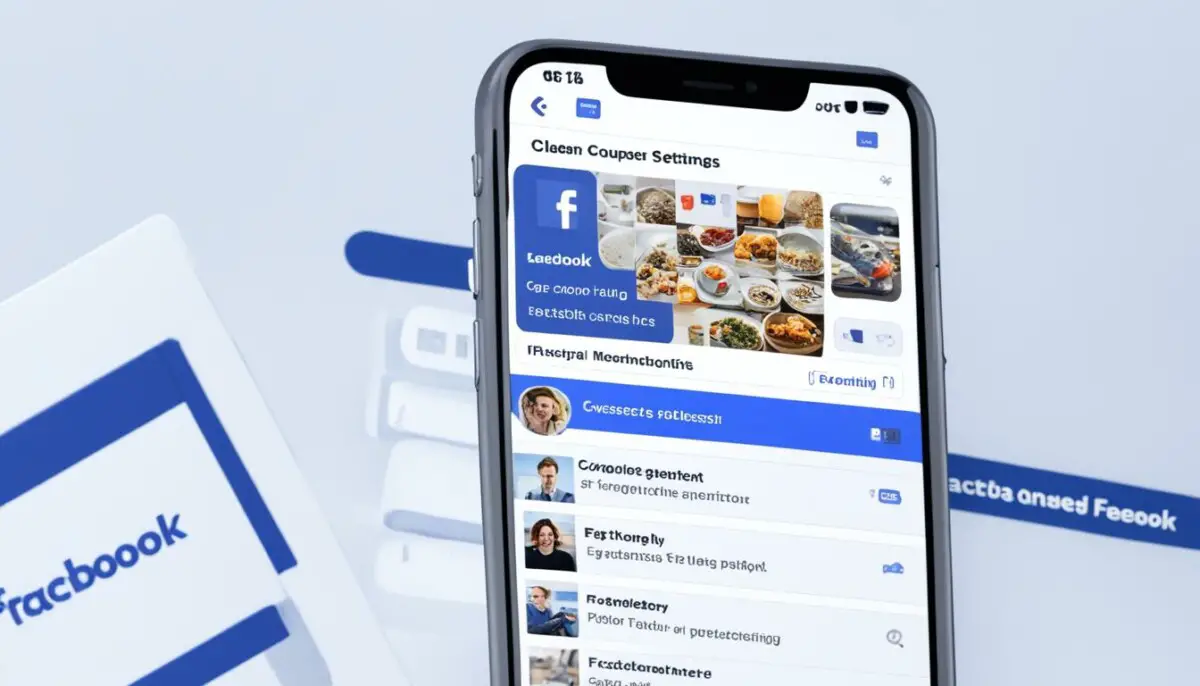

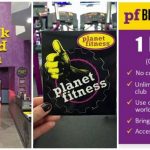

.jpg)


